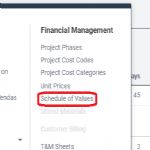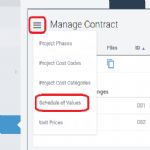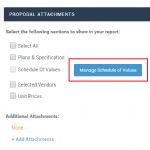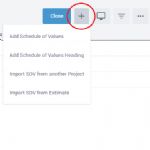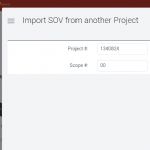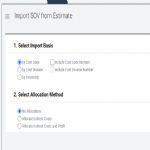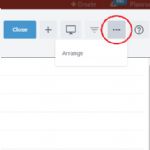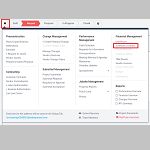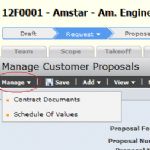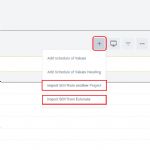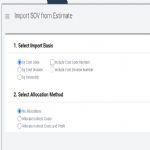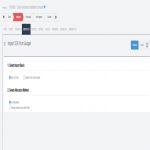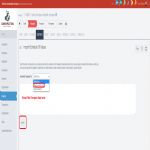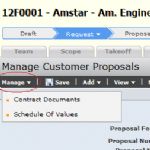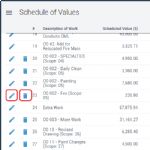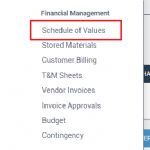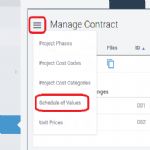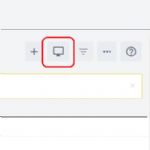|
|
|
| 1. Manage Schedule of Values for a Proposal |
|
|
|
|
|
The Schedule of Values can be managed in a Project that is in Request, Proposal, or In Progress status. Often, a Schedule of Values is created during the process of preparing a Proposal for the Customer. Proposals are prepared while a Project is in Request status, which we will focus on in this Wiki.
Later, this Schedule of Values becomes the basis for your Customer Billing (Applications for Payment). It may be modified or updated prior to Billing.
When Importing an SOV from an Estimate, RedTeam will ask you to specify two pieces of information: Import Basis and Allocation Method.
Import Basis allows you to choose how you would like to group the items from your estimate into line items on your SOV: by Cost Code, Cost Division, or Assembly
Allocation Method allows you to choose whether you want two line items broken out for Overhead and Fee (No Allocations), Overhead distributed among line items and one line item broken out for Fee (Allocate Indirect Costs), or no line items broken out and Overhead and Fee distributed among line items (Allocate Indirect Costs and Profit). As long as a customer billing has not been created yet, you can always re-import the SOV if you choose to change the Import Basis or Allocation Method after importing.
|
|
|
Path:
|
|
Project | Home menu | Schedule of Values OR Project | Contract tab | Manage icon | Schedule of Value
|
|
|
Steps:
|
|
•
|
From the Project's Home menu, under the heading Financial Management, click "Schedule of Values" See Figure 1.
|
|
|
•
|
OR from the project's Contract tab, click the Manage Icon to the left of the heading and select "Schedule of Values" See Figure 2.
|
|
|
•
|
Scroll down the page to the "Proposal Attachments" section
|
|
|
•
|
Click "Manage Schedule of Values"
|
|
|
•
|
Click the Add icon (+) See Figure 3.
|
|
|
•
|
Select "Add Schedule of Values" to create one line item See Figure 4.
|
|
|
•
|
Select "Add Schedule of Values Heading" to create headings and group similar items See Figure 5.
|
|
|
•
|
Select "Import SOV from another Project" to use the same SOV on this Project from another Project See Figure 6.
|
|
|
•
|
Select "Import SOV from Estimate" to import the line items from your Estimate as the SOV See Figure 7.
|
|
|
•
|
To Arrange line items and Headings on the SOV, click the more options icon and select "Arrange" See Figure 8.
|
|
|
•
|
The Schedule of Values can also be accessed directly from the Home Menu, in the Financial Management category.
|
|
|
|
|
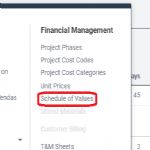
|
|
Figure 1,
|
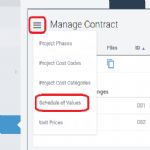
|
|
Figure 2,
Click the manage icon to display various pages within the Contracts tab
|
|
|
|
|
Figure 2,
|
|
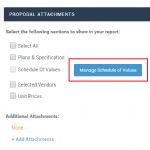
|
|
Figure 2,
Click the button to open and manage your Schedule of Values for this Proposal
|
|
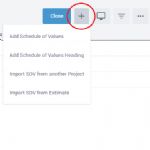
|
|
Figure 3,
Click the button to add items to your Schedule of Values
|
|

|
|
Figure 4,
Use this option to create line items for the Schedule of Values one at a time
|
|

|
|
Figure 5,
Click the thumbnail for the full image to see examples of headings in the Schedule of Values
|
|
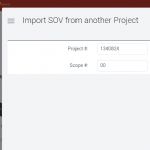
|
|
Figure 6,
Enter the Project number to import the Schedule of Values
|
|
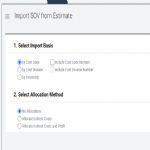
|
|
Figure 7,
See the narrative above for more information about Import Basis and Allocation Method
|
|
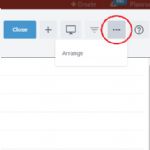
|
|
Figure 8,
Click the icon to arrange the line items and headings
|
|
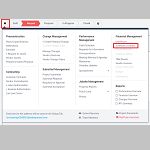
|
|
Figure 8,
SOV from the Home Menu
|
|
|
|
|
|
|
|
| 2. Import Schedule of Values |
|
|
|
|
|
In construction, a Schedule of Values is a defined list of tasks that make up the work for a job as outlined in the original contract. Each line item contains one of these tasks as well as its determined value.
Because cost codes are a good way of organizing your tasks into a Schedule of Values, you may want to import your Schedule from the Project's Estimate to save time, or from the Budget if your project is already in progress. Alternately, you may want to import a Schedule from a different Project or from an Excel or Numbers template. To do this, follow the instructions below.
|
|
|
Path:
|
|
Projects | <project> | Home menu | <Schedule of Values>
|
|
|
Steps:
|
|
•
|
Click "Manage"
|
|
|
•
|
Select "Schedule of Values"
|
|
|
•
|
Click the New (+) Icon & select "Import SOV from another Project"; enter the project number and scope you wish to import from and click "Continue" See Figure 1.
|
|
|
•
|
OR Select "Import from Estimate", choose import and allocation criteria, and click "Continue" See Figure 2.
|
|
|
•
|
OR Select "Import from Budget", select your allocation criteria and click "Continue" (this can only be done if the project is In Progress) See Figure 3.
|
|
|
•
|
OR Select "Import Schedule of Values" to download an Excel or Numbers template, fill in the template with your SOV items, then copy/paste to import See Figure 4.
|
|
|
|
|
|
|
|
Figure 0,
|
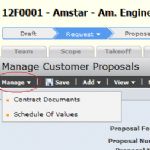
|
|
Figure 0,
Select from the dropdown
|
|
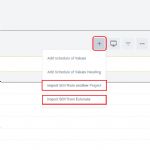
|
|
Figure 1,
Click to import a Schedule of Values
|
|
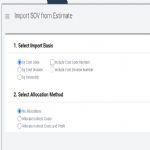
|
|
Figure 2,
Select your import crieteria
|
|
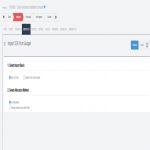
|
|
Figure 3,
Enter Project number to import from other Project
|
|
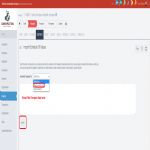
|
|
Figure 4,
After filling in the downloaded template, copy/paste data (without headings) into the text box.
|
|
|
|
|
|
|
|
| 3. Edit or Delete a Scheduled Value |
|
|
|
|
|
In construction, a Schedule of Values is a defined list of tasks that make up the work for a job as outlined in the original contract. Each line item contains one of these tasks as well as its determined value. To edit or delete these values from your Schedule of Values, follow the instructions below. The option to delete a line is only available if it has not yet been charged in a customer billing.
|
|
|
Path:
|
|
Project | Home Menu | Schedule of Values OR Project | Contract Tab | Manage icon | Schedule of Value
|
|
|
Steps:
|
|
•
|
Click "Manage"
|
|
|
•
|
Select "Schedule of Values"
|
|
|
•
|
Locate the Value item in the Schedule of Values
|
|
|
•
|
Use the "Edit" and "Delete" icons to make changes to Scheduled Values See Figure 1.
|
|
|
|
|
|
|
|
Figure 0,
|
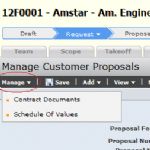
|
|
Figure 0,
Select from the dropdown
|
|
|
|
|
Figure 0,
|
|
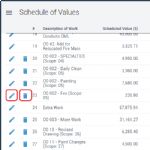
|
|
Figure 1,
Click the icons to Edit and/or Delete Value items
|
|
|
|
|
|
|
|
| 4. View Schedule of Values |
|
|
|
|
|
The View option allows you and other RedTeam users to see the complete Schedule of Values document as it will appear to the recipient. Once in View mode, you have the option to Print or Email the complete document.
|
|
|
Path:
|
|
Project | Home Menu | Schedule of Values OR Project | Contract Tab | Manage icon | Schedule of Value
|
|
|
Steps:
|
|
•
|
From the Home menu, click "Schedule of Values" See Figure 1.
|
|
|
•
|
Or from the Project's Contract tab, click the Manage icon to the left of the heading and select "Schedule of Values" See Figure 2.
|
|
|
•
|
The screen will display the current SOV, as well as the Period Ending (last Pay App it was billed on) and % Completed
|
|
|
•
|
To print the Schedule of Values, click the View icon See Figure 3.
|
|
|
|
|
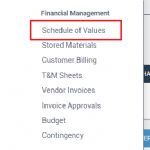
|
|
Figure 1,
Under the heading for Financial Management, click Schedule of Values
|
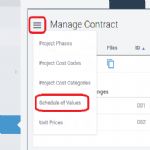
|
|
Figure 2,
|
|
|
|
|
Figure 2,
|
|
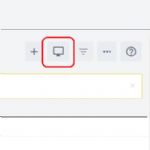
|
|
Figure 3,
Click to View a complete, up-to-date Schedule of Values for your project
|
|
|
|
|